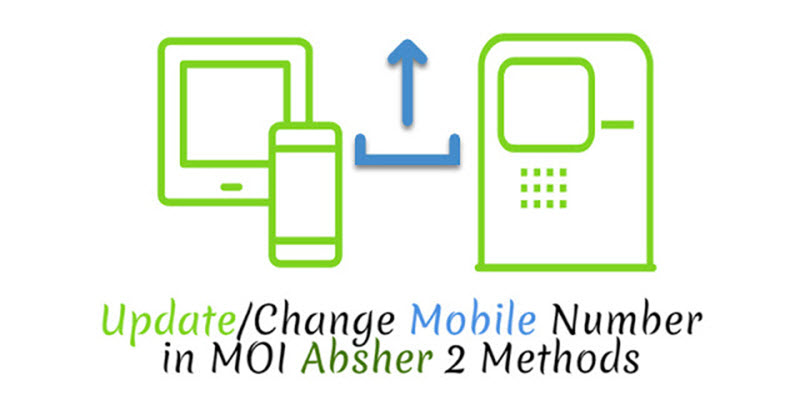
How to Change, Update Mobile Number in Absher
Learn how to change or update the mobile number in Asbhser account. This guide is not just for expatriates but for Saudi citizens who want to change or update their mobile phone numbers in the MOI Ministry of Interior for all e-services. Your mobile and iqama number is the top security factor when you log into your Absher account for all e-services such as Checking Public Query Available Funds Online and Checking Kafeel/Sponsor Name etc.
If you have already registered your phone number and want to change or update it in Absher. You can do it easily and there there more than 3 methods to do so. I will recommend you go with the Nafath app, it will just take 5 minutes or less.
How to Change Mobile Number in Absher
No problem if your phone has been stolen, lost your no, or blocked by Zain, STC, or Mobily, Follow the below steps in order to update the phone your phone number. Please follow any of the following methods to do so.
1. Using Nafath App
You can easily change or update your mobile number in Absher via the Nafath app. Install the Nafath App, and open it. You do not need to register at all, just follow these steps:
Step 1: Tap the Settings icon and Select English as your language. Tap Absher self service services at the top. Then tap Update your digital identity number (Absher).
Step 2: Enter your Iqama ID number and tap Next. Then enter your new phone number (without leading zero) and tap the Next button. You will get a verification code on your new number, enter to verify it and tap Next.
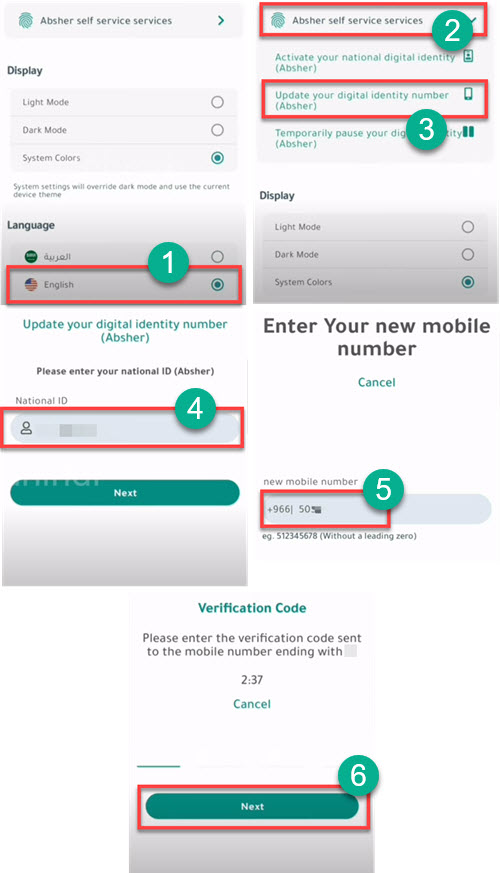
Step 3: On the Get Ready for fingerprint verification screen, tap Start. Keep put your fingers together (without the thumb finger). Wait until the square borders turn green. Once done. You will see a success message that “Your Absher number has been successfully changed, check after minutes”.
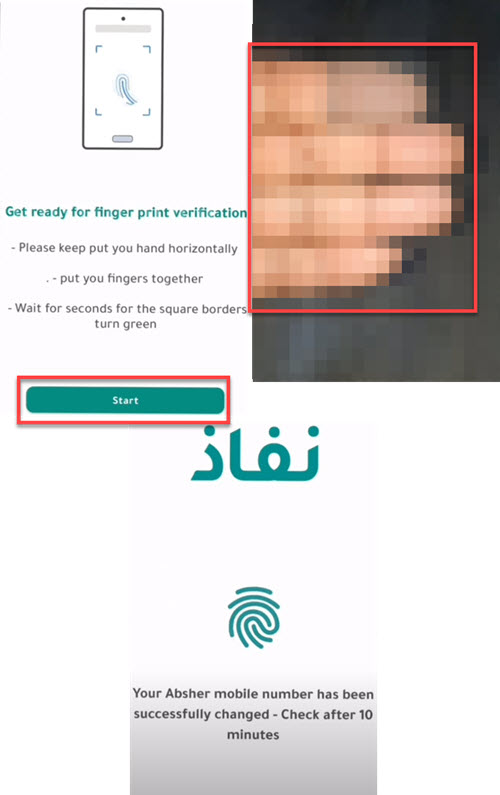
2. On Absher Portal
Login to your Absher account. Then click three dots at the top right. Now click User Information, then Edit. Enter your Email address, confirm, your new phone number, and click Save. You will need to verify your phone number via code. So make sure it’s active.
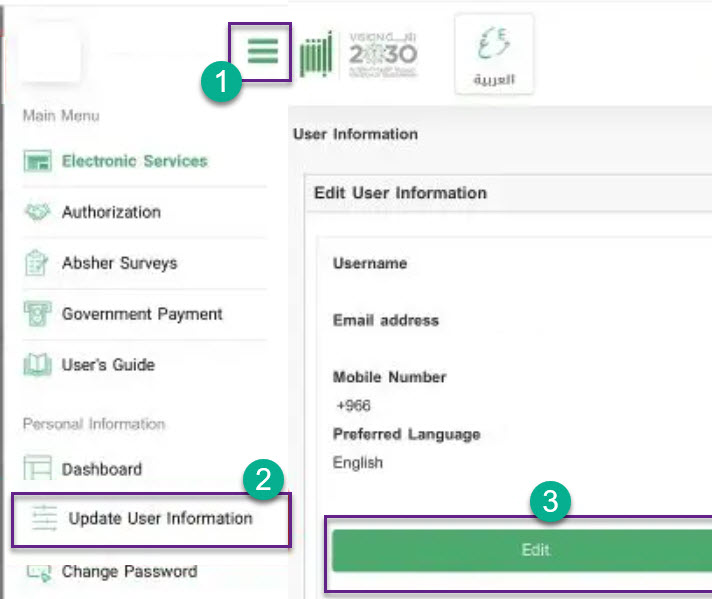
3. Using Kiosk Machine
Visit any Kiosk Machine of Jawazt. Enter the Iqama / Resident ID number. Choose update phone no. On verification tap the finger index. Place your finger on the fingerprint scanner, and repeat the step. Enter new mobile no. When you receive an SMS enter it into the Kiosk machine. That’s it you are finished with updating your phone no in Absher.

I am change mobile number absher how can help you