
Change STC Sim Language to English | 3 Methods
As an STC customer in Saudi Arabia, the default language for your sim card is Arabic. Thus you are getting all messages, sim menu, etc in Arabic. That is difficult for you to understand and read. Then you may think of changing your STC sim card language to English, Urdu, Hindi, etc. The question is can you do it? Yes, there are 3 methods to do it.
Change STC Sim Language to English
In this article, I am going to show you how to change the default STC sim card language from Arabic to English. For your information, there are three legitimate ways to do so. Well, let’s get started with method 1…
Note that once you change the language from Arabic to English for your STC sim card. Then everything including, incoming STC messages, sim menu, sim toolkit menu, and vice versa, etc will be changed to English accordingly.
Method 1: Through SMS
Open the Message app on your phone and compose a new text SMS. In the message type “1390”, it’s the STC language change code. Now send the message to 900. You will get a confirmation message from SMS in a short while.
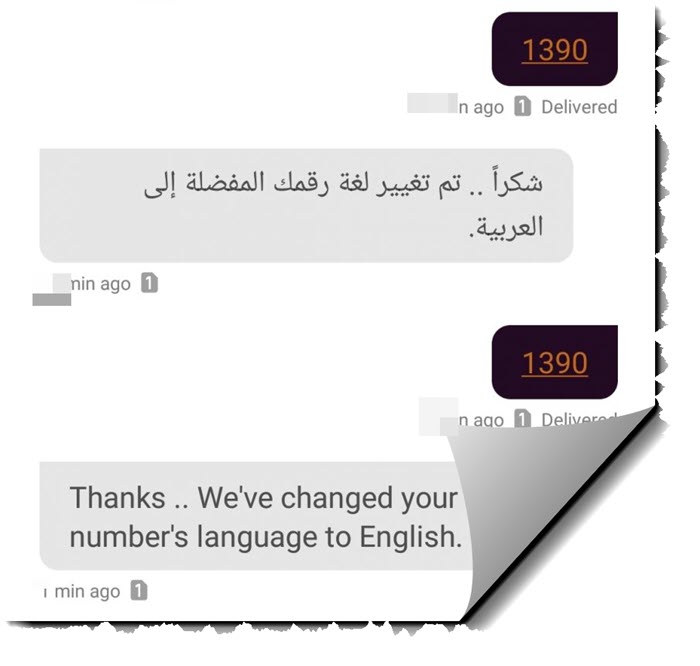
Note that, if the default language is set to Arabic, then it will be changed to English. But if it is English, then it is going to change to Arabic. Also, keep in mind that there are no charges while changing the default sim card language on STC in KSA. But make sure to have enough mobile balance before doing so.
Related: Change Zain SA Language to English, Urdu.
Method 2: Using the “MySTC” app
You can also use the MySTC application to change your STC sim language to English. As the app has tons of features. You can install it from Google Play Store or iOS App Store. Then enjoy lots of its cool features. But today, I will show you how to change your language to English on STC using your MySTC official application. So download and install and sign up on the MySTC app using your number, then follow these steps to do so:
Open the MySTC app, tap Menu then Settings. Now tap the Number Properties option, and select the number. Under Preferences, tap Contact Language and Select English. That is it, restart the app and you are good to go. This is exactly how you can change your default language from Arabic to English on MySTC official application.

Method 3: Call STC helpline (900)
You can also call 900 (its STC helpline number) to change your default language. To change your language from Arabic to English on STC, follow these steps:

Call 900, and press 2 to change your language to English. Then press 1 to get help from the number you are calling. Press 9 on the next menu, then 2 on the next one. Now press 6 and ask them to change your number to English. In a short while, you will get a confirmation text from STC.
