
Salam Mobile APN Settings For Android & iPhone
Salam Mobile in Saudi Arabia is a new telecom services provider. They offer plenty of prepaid, postpaid, and international services to users in the Kingdom. However, if you have activated any of the internet data packages and you are unable to connect to their internet. Then this guide is for you.
In this article, I will show you the step-by-step guide to configure or set up Salam Moblie Access Point Names (APN) settings for both Android and iOS devices. So, let’s get started…
Salam Mobile APN Settings
The Access Point Name settings on your smartphone must be correct to access the internet in a more convenient way. That is why it’s necessary to properly add APN settings in your Android and iPhone device to get the best speed and stable connectivity from Salam Network in the Kingdom. Here is how to do it:
Salam APN Settings for Android
On most Android devices, when you insert your sim card, the APN settings will be configured automatically. However, if not, then add these Access Point Names:
- Go to Settings.
- Tap Mobile Network.
- Select Salam sim card, then Access Point Name.
- Enter salam in the Name and APN.
- Tap the Tick mark at the top right to Save the Changes.
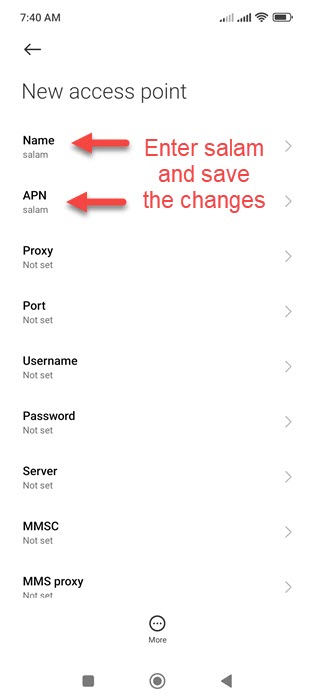
Once, you do that, enable your internet data connection. Open up YouTube or Google and check, your Salam internet must be working fine. You can also restart your Android device if the settings are not yet updated.
Salam APN Settings for iPhone
To configure the Salam Access Point Names on your iPhone device. Please follow these settings step by step:
- Open Settings and go to Cellular.
- Tap Cellular Data Network.
- Enter these details, APN: salam.
- Leave everything as it is.
Now the settings will be saved automatically when you go back. After the setup, go ahead and enable internet data, your internet should be working fine. If not then restart your iPhone device and everything will work as usual.
